Below attached screenshot displays the kartify backend for the Promotions section under the Discounts tab.

Below mentioned are the steps to create a new Promotion:
- To create an auto-apply promotion in Kartify, we need to press a “Create Promotion” button from the Promotion page itself under the “Manage” section as shown in the below image.

- After that, you will land on a page to create a Promotion that consists of 4 settings.
- Add Promotion - In this section, we define the name of our Promotion and its conditions.
Here we offer 6 types of conditions to create a promotion. In Kartify, Add Promotion section consists 2 major Headings, namely
Title - It refers to the Name of the Promo which will be visible to the end-user.
Promo Rule - This is the section where we define the conditions to be applied on the promo.
Auto Cart Product - This is the section where we select the products and decide a message to be shown when these products are auto-added in the cart.
Setting
- Design Options
Notifications
Below attached is a screenshot which depicts sample data entered for these fields:
- Add Promotion - In this section, we define the name of our Promotion and its conditions.
Types of Promotions on Kartify
Kartify provides a Promotion create option over 6 levels. These levels have been explained below:
(i) Shipping Discount - This is a type of Promotion through which a user will get a discount, especially on their Shipping charges in two ways, as shown in the image below.
1st Condition: Order at least X units of product Y, get free shipping to specific shipping zones.
2nd Condition: Order products of at least a fixed amount, get free shipping to specific shipping zones
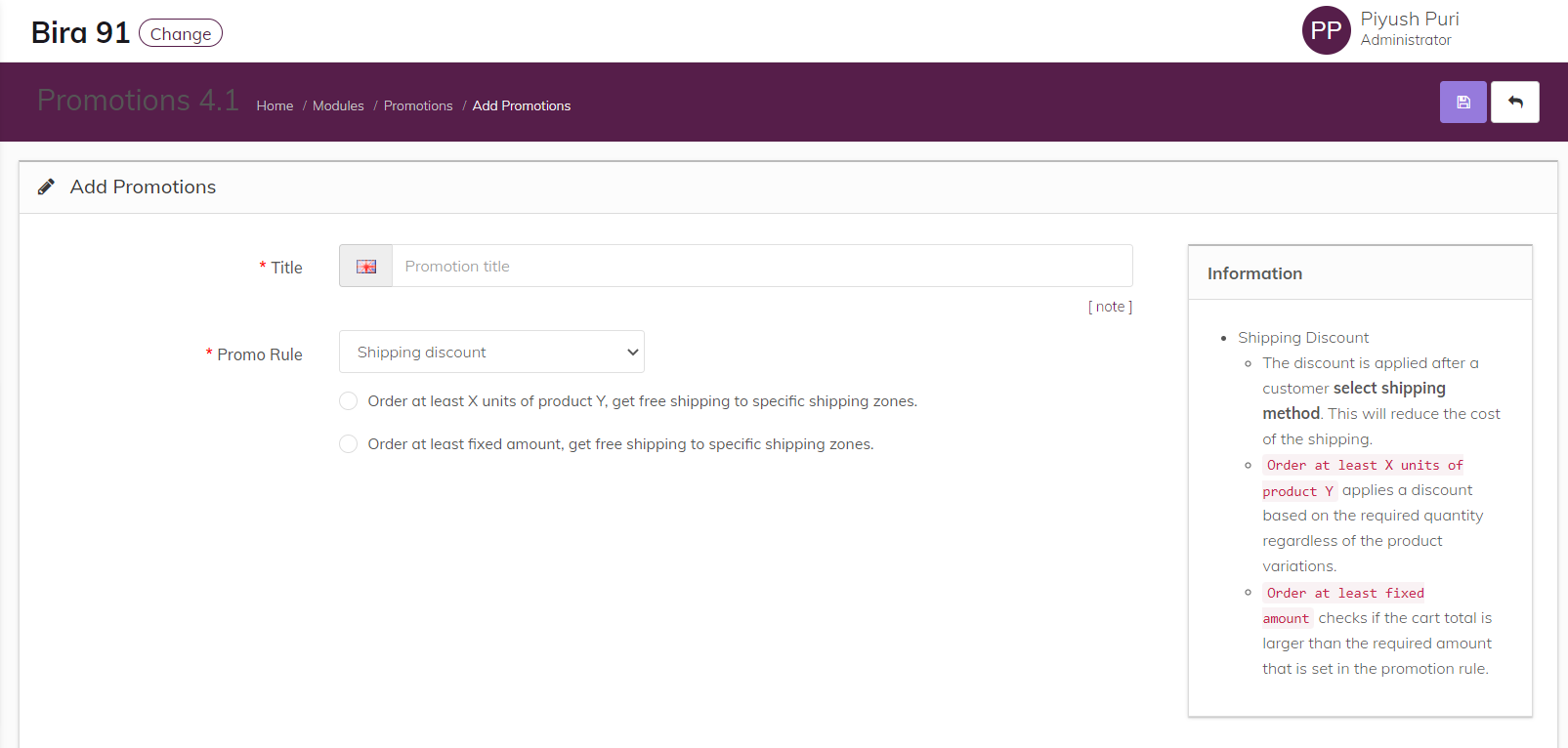
(ii) Product Discount - This is the section where we want to make offers on the purchase of specific products.
1st condition: Buy 1 Get 1 Free
2nd Condition: Buy 1 Get Something Else Free
3rd Condition: Buy (X units) of Product A, get (Y units) of Product B for amount or percentage off per unit.
4th Condition: Apply an amount or percentage off to Product X.
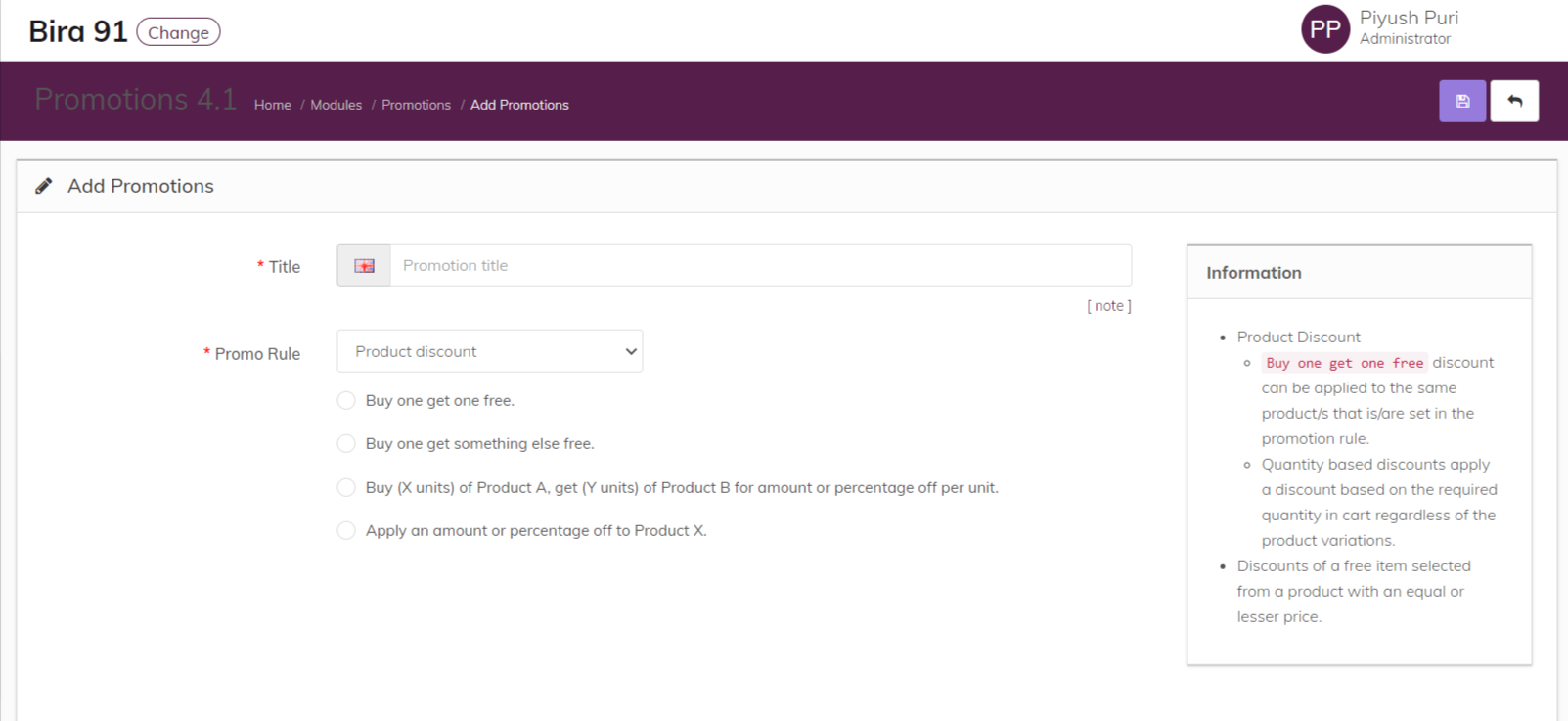
(iii) Manufacturer Discount - This discount can be applied to the entire collection of the specific manufacturer from the multi-brand store, like SunglassHut.
1st Condition: Apply an amount or percentage discount to each item in one or more brands.
2nd Condition: Buy X units, get Y additional units in the same brand free.
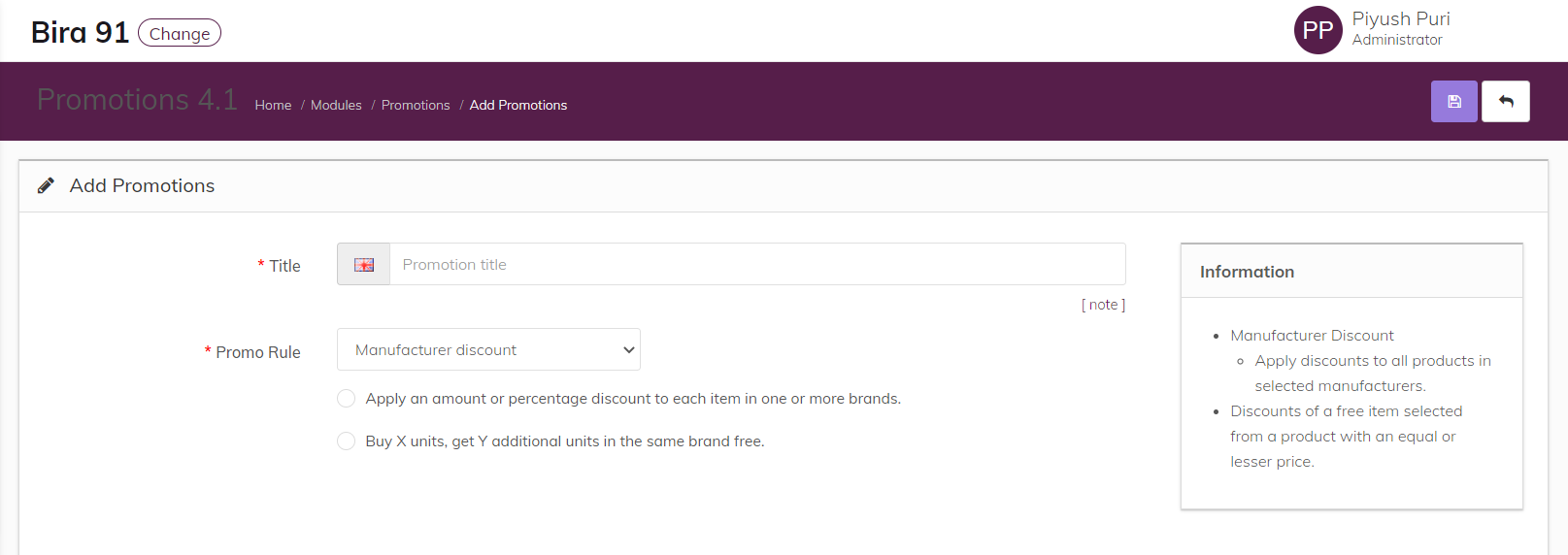
(iv) Category Discount - Discount promotions that we want to run on a specific category, fall in this section only.
1st Condition: Apply an amount or percentage discount for each item in one or more categories.
2nd Condition: Buy X units of Category A, get Y additional units in the same category for free.
3rd Condition: Buy X units of category A, get amount or percentage off per unit of category B.
4th Condition: Apply a tiered discount to applicable products based on the number of items ordered within one or more categories.

(v) Order Discount - This is the type of promotion that will be applied to the Order/Cart value.
1st Condition: Apply an amount or percentage discount to the order total, on orders of fixed amount or more
2nd Condition: Order at least a fixed amount, get one unit of Product Y for the amount or percentage off.
3rd Condition: Order at least a fixed amount, get a percentage off Z unit(s) of the (least or most) expensive item(s) in the cart.
4th Condition: Add free items

(vi) Customer Discount - This promo will be given to specific users who fall under the defined conditions.
1st Condition: Fixed amount discount for regular customers.
2nd Condition: Percentage discount for regular customers.

Promotion setting
In this section, we define the limitations on the usage of the promotion module, like who can use it and how many times it can be used, Its validity, status, etc. Following configurations need to be defined:
(i) Promo Options: Select the appropriate promo options. Hover on the question mark icon to know more about the option. Here we choose the 1st and 5th one
(ii) Customer Group: Select the group to which this is applicable
(iii) Customer Profile: Select the profiles to which this is applicable
(iv) Stores: select the store in which you want this to be available
(v) Date Duration: select the start and end date of this promotion
(vi) Priority Order: order in which the promotions will be executed. Order 0 will be executed first.
(vii) Status: set it to enable the promotion.

Promotion Design Options
This section is related to the appearance of the promotion banner on the front page. Disabling the Design Status will hide the promotion banner from the front page, but the promotion rule is still applicable for the products in the cart. Ref. image given below.
Promotion Notification Setting
This is the section through which we set the notification message to the end-user. Notification consists of two types.
(i) Upsell Message
(ii) Congratulations Message

Click on save to activate the promotion.
Was this article helpful?
That’s Great!
Thank you for your feedback
Sorry! We couldn't be helpful
Thank you for your feedback
Feedback sent
We appreciate your effort and will try to fix the article