The below attached screenshot shows the kartify backend for the Banners section under the Design tab.

A new banner can be added by clicking on the “+” icon in the top right corner. The relevant details can be added for that banner, which have been explained below:
There are 3 sections listed on this module:
(i) Home Page Slideshow - This module has been disbaled globally over kartify
(ii) HP Products - This module has been disbaled globally over kartify
(iii) Manufacturers - Enabled module
(1) Home Page Slideshow
(i) Banner Name: Enter the banner name.
(ii) Status: Enable it for making the banner active
Under the Title section, we can manage the Title Heading, the link to which the banner will redirect, the banner image and the sort order of that banner. All the details can be added from this section.
Below attached is the screenshot for the same:

(2) HP Products
(i) Banner Name: Enter the banner name.
(ii) Status: Enable it for making the banner active
Under the Title section, we can manage the Title Heading, the link to which the banner will redirect, the banner image and the sort order of that banner. All the details can be added from this section.
Below attached is the screenshot for the same:

(3) Manufacturers
This module is enabled over kartify
This is primarily used to add manufacturer banners on the site.
(i) Banner Name: Enter the banner name.
(ii) Status: Enable it for making the banner active
Under the Title section, we can manage the Title Heading, the link to which the banner will redirect, the banner image and the sort order of that banner. All the details can be added from this section.
By default, various manufacturers/brands have their sections listed, such as: Burger King, Coca Cola, Red Bull, Canon etc.
Below attached is the screenshot for the same:
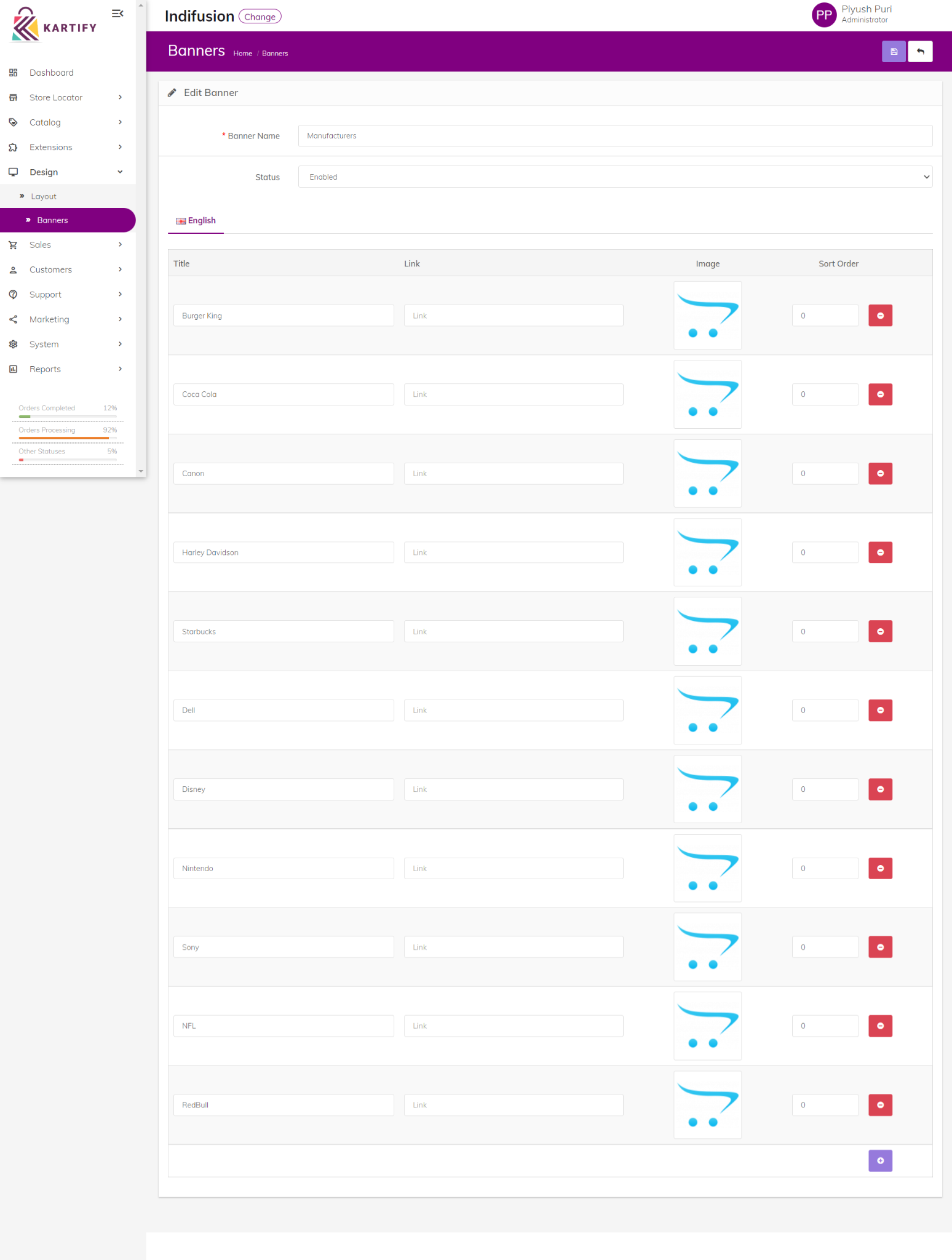
Was this article helpful?
That’s Great!
Thank you for your feedback
Sorry! We couldn't be helpful
Thank you for your feedback
Feedback sent
We appreciate your effort and will try to fix the article