In Dashboard click on Catalog > Product

Here you can see all the products here you will see different option like price which will tell the amount of the product, Quantity how much products are available or in stock and Status (Enable means it is active on site and disabled means not active on site)

Click on + to add products.

Now enter details in the general tab.
Enter name of the product.
Enter Product Description and Product Specification using Code view
Enter size guide using cdn image or code.
Enter Meta Tag Title same as Product name.

Now enter details in the Data tab.
Unique number is entered in Model, usually provided by client
SKU to be same as Model
All other fields are filled as per client requirement
SEO url is kept is productname-SKUurl

This is the format to enter SEO URL

:Now enter details in the Link tab.
Manufacturer tag is filled as per brand request.
Select the category in which you want to map the product
Select the filters you want to enable
Select the store

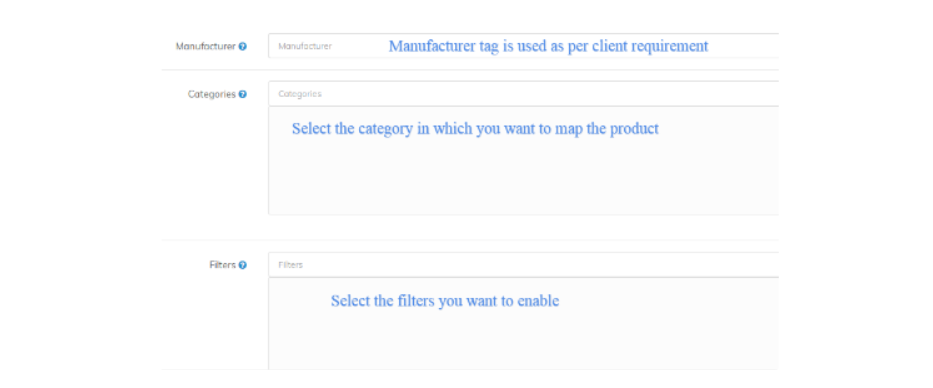
Now enter details in the Attribute tab.


You can write the attributes
Click on Discounts

Here you can make discounts for products Now click on Image tabNow using the image tab you can upload additional image of the product.

How to upload images on AWS?
Use credentials to login : Account ID : 168840897062
Username balajiweb
Password : windows@123

Follow this( Amazon S3 > anscommerce > live > image > data) path and after this select brand folder(for which updating image)
After this create a folder of date and inside that upload the image.

Now come on reward tab

If the company wants to give any kind of reward points that setting will be done here by putting all the values as mentioned above
Was this article helpful?
That’s Great!
Thank you for your feedback
Sorry! We couldn't be helpful
Thank you for your feedback
Feedback sent
We appreciate your effort and will try to fix the article